Page D is a display-only page modelled on the early Fairlight IIX version. It's a "3D" display that effectively shows slices (or segments) of the sound through time. The beginning of the sound is shown at the bottom of the screen, with subsequent segments shown receding into the distance at the top. So for example, a sound with a sharp attack like a BASSLAP1 would have a lot of activity at its beginning at the bottom of the display, and be virtually silent, with no activity at the top, or end of the sound. The fields at the top of the page have the following functions:
This is the end or last segment displayed. For a CMI II voice, which has 128 segments, when set at 128, the whole waveform is displayed; 64 the first half; and 32 the first quarter. If the sound has a "loop" in it to sustain it, the segments within the loop area are shown in orange, whereas the rest of the segments are shown in green.
This sets now many segments are displayed. For 128-segment voices, 1 shows every one, while 8 shows every 8th segment. The more segments displayed, the denser the display appears. For sampled or imported voices with more than 128 segments, every Nth segment will be shown.
The segment size is the number of samples in one segment displayed across Page D. But much more importantly than that, the segment size is used by the CMI to decide playback sample rate for the voice to achieve concert pitch. To get it right, there has to be an integer number of waveform cycles in each segment.
For voices you have created yourself (by importing an audio file) you will probably need to adjust the segment size so that the peaks of the waveforms all line up. Try to get 1, 2, 3 or 4 cycles per segment, and make sure you set that number in the voice edit page.
As you’ll notice when using Page D and tapping the Tilt button, tilting your iPhone or iPad varies the viewing angle of the waveform. With your device vertical you’ll be looking straight on at the segments, and with your device horizontal you'll only see straight lines, as you’ll be looking at the segments from above. Tilt your device from side to side to show the waveform from different sides. You can move your device in all directions, and the display will immediately respond in real time.