On the bottom left of Page 2 is a button whose title changes depending on what is selected, but says something like "Export/Email Song/Instrument." This takes you to the export page, where you can save the selected song and/or instrument as a file. If the selected instrument has any of your own voices, you will be able to save them as well.
The Page R settings page allows you to export a Vogel CMI song as a .RS (Fairlight) file or as a MIDI file, saving them into your device's Vogel CMI Documents directory.
Page 3, the Instrument page, allows you to save your instrument collections in the same place.
When you have connected your device to your computer, you can see the contents of Vogel CMI Documents directory in iTunes > DEVICES > [your device] > Apps > File Sharing > Vogel CMI > Vogel CMI Documents. You can drag files in and out of this directory while your device is connected to iTunes.
If you tap the bottom left button of Page 2 to go to the export page, you can send the selected song and/or instrument as E-Mail attachments. If the selected instrument has any of your own voices, you will be able to email them as well.
Once you have dragged files into your Vogel CMI Documents directory via iTunes, you can use Page 2 to import files. The following file types are supported, but must have matching file extensions:
Other applications such as Mail and Safari can send files to the Vogel CMI app. Any of the file types listed above will be recognised. For example, if you open an email that contains a Fairlight song file (with a .RS extension), it will be displayed with a Vogel CMI document icon. Tapping on the icon will give you the option to load the file with Vogel CMI. If you do, the Vogel CMI app will import that file as a new song. The name of the song will be the same as the file name without the extension, possibly giving duplicate song names. Note that if you have installed another App that uses files with a .RS extension, the file may not have a Vogel CMI icon. In this case, just tap and hold the file and a list of apps will appear.
The same song creation applies to MIDI files, although they will show a Quicktime icon and you may have to choose from a list of possible Apps that can open MIDI files.
Opening instrument collections (.IN files) and audio files (to create voices) use the same mechanism.