Bugs fixed in 1.0.1 (2)
iPad – Page 2 song selection problems
If you change the song in Page 2, then tap the [Page R] button below the list of songs, your selected song does not load.
Workaround: after selecting a song, use the [Page R] button at the top of the screen.
This is fixed in 1.0.1, which is not yet released.
My iPad shows a black screen at the top sometimes
This intermittent bug has appeared for a couple of customers, and we are tracking down the cause. It seems to be caused by memory contention with other Apps.
If it does happen to you, a workaround is to quit the App: First tap the home button to show the apps, then double-tap the home button. Tap and hold the Fairlight icon in the bottom bar, then tap the red (-) button. Then relaunch the app and it will run.
If it keeps happening, quit other Apps, especially those that use a lot of memory, like 3D games.
We would really appreciate some help in tracking down this elusive bug. If it happens, please use the support form to tell us:
- What are the exact steps needed to make it happen?
- If it happened when tapping a navigation button at the top, which button was it? Page 1? Page 2? Page 3? etc…
- Does it happen often or rarely?
- Do you have a lot of other apps running? If so try quitting all the apps you don’t need and see if that helps
Bugs fixed in 1.1 (1)
My iPad has no sound
Some customers have reported this problem, and have fixed it like this:
"It was the new OS’s change of the side switch being a landscape lock or mute. Changed it BACK to a mute, changed it to full volume (even though it was working with every other app) and then set it back to landscape lock and it brought the sound back."
Another possible cause is AirPlay. If you have selected AirPlay as a destination in another App (e.g. iPod or Movies), that audio destination applies to all Apps. If the AirPlay destination has become unavailable (e.g. being used by some other device), not only will the Fairlight App audio not be heard anywhere, but it may stop altogether until you select an available destination, such as the device itself.
Bugs fixed in 1.1.5 (4)
IMPORTANT: export your sampled voices
Version 1.1, in some circumstances, can lose track of the audio data for sampled voices. A workaround for this: after you have set the trim and loop points for a voice you just sampled, export it (button on bottom right of the voice page). Then re-import it in Page 2. After checking that the imported voice is as you expect it, delete the original voice in Page 2.
If you already have a sampled voice with misplaced data (unfortunately the symptom of this is a crash when you try to view it), please use the support form and we will help you fix it.
There is one other case in 1.1.1 that can be worse: if you cancel from the sampler page after sampling a voice, all of your voice data will be deleted and cannot be recovered. So please don’t cancel if you have tapped the record button, and always export your voices.
Other bugs in 1.1
- Page 2 new song does not display the new song
- Oscilloscope / waterfall breaks up on loud sounds
- Page 3 instrument voice adjustments sometimes slow
- Voice waveform display is incorrect at low amplitude in the Retina display
Crash when selecting a sampled voice
If you have a sampled voice with misplaced audio data (see the FAQ about exporting sampled voices), it will crash when you try to view it. Either delete the voice (losing the sample), or if you want to recover it, please use the support form and we will help you fix it.
I have some bug that comes and goes
It seems that for 0.1% of customers, the song database gets corrupted for some reason. If you have some problem, please try the following remedies, only going as far as is necessary to fix the problem:
– quit and restart your App (tap home, double-tap home, tap and hold Fairlight in the bottom row, tap the (-) button)
– export your song, then delete it, then re-import it from the export file
– export all your songs, instruments and voices, copy the export files from iTunes to somewhere safe, then delete the app from your device and reinstall from iTunes, then re-import your files.
If all that fails, please submit a bug report in the feedback page, and include your crash logs (see instructions here).
Bugs fixed in 1.1.6 and 1.1.7 (4)
iOS 5 – iPad crashes
Sorry, this didn’t happen in the iOS 5 betas. We are investigating and will release a fix ASAP. In the meantime, if you have an iPad, you might want to consider not upgrading to iOS 5 yet…
iOS 5 – voice preview does not play
Sorry, this didn’t happen in the iOS 5 betas. We are investigating and will release a fix ASAP.
Page R repeats one pattern
When you select a pattern (not a step) in the pattern/step selection screen, Page R goes into pattern-repeat mode as expected. However, tapping the repeat mode button to continue playing does not work.
The workaround for now is to keep tapping the repeat mode button to cycle through pattern repeat mode again. Page R will now proceed to the next step.
IMPORTANT: 1.1.6 crashes on iOS 4.x
Unfortunately, a last-minute bug addition got past our testing process, and so version 1.1.6 crashes in any version of iOS before 5.0.
This is fixed in version 1.1.7, which should be out in a week or so, but in the meantime there are two possible solutions to this problem if you are running iOS 4.x:
- Don’t update to 1.1.6. Wait for 1.1.7 to be released
- Update to iOS 5. Apple are strongly encouraging all customers to update to iOS 5.
Bugs fixed in 1.1.8 to 1.1.11 (6)
Stuck notes with Alesis IO Dock MIDI
Some customers are reporting stuck notes and missed notes when using an external MIDI keyboard through the Alesis IO Dock. Now that we have an IO Dock for testing, we also see this problem, not just in the Fairlight App but in other MIDI Apps as well. It seems that this is both an IO Dock problem and a problem with the Fairlight App.
Note that the problem is very bad in IO Dock firmware version 1.0, somewhat improved in 1.05 and (if you have Fairlight App 1.1.9) fixed in 1.07. You can find the latest Alesis firmware at http://www.alesis.com/iodock under Docs and Downloads.
In Fairlight App version 1.1.8 the problem will still occur occasionally, but is completely fixed in 1.1.9 with the latest IO Dock firmware.
iOS 5 – Akai SynthStation not working
Unfortunately, the Synthstation API software is incompatible with iOS 5. Akai have just released a new version compatible with iOS 5, but too late to be included in Fairlight App 1.1.7. It is fixed in 1.1.8, which was submitted to the App Store on 13th of November 2011.
iOS 5 – App quits when instrument first selected
If you launch the App and then select an instrument, it will quit.
The workaround is to select a song first, then select an instrument.
Imported songs don’t play
When imported, a song displays all the notes, but plays silently.
This bug is fixed for release 1.5.11, coming soon.
Audiobus doesn’t work
Unfortunately, we misconfigured Audiobus in the 1.6 release of the non-Pro version of the CMI App when submitting it to the App Store. This is fixed in 1.6.1, which should be released in the last week of September.
My App quits as soon as it launches
This can happen if you have Apps in the background using all the memory. 3D games are particularly memory-hungry. Try quitting other Apps:
(before iOS 7) Tap home, double-tap home, tap and hold an App in the bottom row, tap the (-) button for those you want to quit.
(iOS 7) Double-tap home then slide the App upwards to quit it.
If that doesn’t work, please send your crash logs, looking for files that start with Vogel CMI_:
http://www.chromium.org/developers/how-tos/retrieving-crash-reports-on-ios
Happily, this problem happens much less often on newer devices and on iOS 6 and 7.
Bugs Fixed in 1.5 to 1.6 (15)
iOS 6 – First visit to Page R quits App
This was an iOS 6 incompatibility problem, and is fixed in version 1.1.11.
App crashes when editing instrument in Page 3
In release 1.1.11, when you tap the edit button on an instrument voice in Page 3, the App quits. This applies to the Pro and non-Pro Apps, but apparently not to the non-Pro App if it has been upgraded to Pro.
This bug is fixed in release 1.1.12, which we hope will be approved by mid-January.
Sampler Page crashes in version 1.1.12
Sorry about that. A bug crept in during final updates. This is fixed in version 1.1.13, which is now submitted to the App Store for approval.
Metronome is missing
Whoops. Version 1.5 had so many changes, we missed this one. It will be fixed in 1.5.1.
Crash when importing voices
It seems there are some audio files our code can’t handle, and instead of saying so, we just quit the App. Sorry about that– it is already fixed for 1.5.1. The workaround is not to select the offending files in the voice import page, preferably by removing them from your device using iTunes.
Silent Page R
Some people are reporting that the only way to get their new songs to play back is to use the “pattern repeat” mode. We are investigating. In the meantime, your workaround is to go back to Page 2 them open Page R again.
Deleted or changed notes still play unchanged
When you delete a note in Page R, or change its pitch, it still plays unchanged. Whoops!
There are three possible workarounds:
– play in pattern repeat mode (the green arrow in the button)
– go to page 2, select a different song, go to Page R, back to Page 2, select your song again, then Page R. That will clear and reload all the notes.
– use the clear command to clear the track then replace the notes you want.
This bug is fixed in release 1.5.2.
New notes don’t play in iOS 5 devices
In iOS 5 devices, new notes are recorded with a volume of 9, which is greater than the maximum CMI volume of 8. In iOS 6 these notes play at 8, but in iOS 5 devices they are rejected by Core Audio.
There are two possible workarounds:
– edit every new note;
– use an external music keyboard to record notes.
This bug is fixed in release 1.5.3.
iPad top panel goes black
This is a very rare and hard to catch bug. If it happens to you, we’d really like to hear about it. Please tell us your iOS version, your iPad version, what you were doing when it happened, and what other Apps were running at the time.
We believe that this is caused by running out of memory. If you don’t mind helping us track down the problem, or you just want to fix it right now, please do the following:
– Tap your home button. Then double-tap it.
– Hold an App in the bottom row, tap the (-) button for all those Apps you think might use a lot of memory, especially 3D games and heavy-duty audio processing Apps.
– Launch the CMI App again, and see if that removes or reduces the problem.
– If you feel like being a detective, launch your other apps one by one and see which one causes or worsens the problem– and let us know!
Addendum: We believe that we have fixed this in release 1.6. Please tell us if it still happens!
iOS 7 Audio Bugs
Sadly, the release version of iOS 7 has some new audio bugs that were not in the beta versions. This has broken the CMI Apps in iOS 7. The Audiobus guys are saying that serious musicians should NOT upgrade to iOS 7 yet because it has too many audio bugs.
The symptoms in release 1.5.4 and earlier are that most of the voices are silent, and there is an error trying to connect to Audiobus.
CMI release 1.5.5 has fixes for these bugs, and is in the App Store waiting for approval.
In the meantime, enjoy the “LOCUST” sample song– it just happens to have voices that all work in iOS 7.
Crash on iOS 5
Unfortunately, the extensive changes needed for iOS 7 compatibility caused a problem with iOS 5, where the App crashes when you select pages. This has been fixed in Pro version 1.5.6 and non-Pro version 1.5.7.
Page 3 Crash in 1.5.7 and 1.5.8
Sorry, in our rush to fix the iOS 5 crash we deployed a version that wasn’t ready. It crashes when you select Page 3. Instruments work but cannot be edited. We have already submitted a new version that fixes the problem. It should be approved by about the 18th.
Stuck keys in on-screen keyboard
Releases from 1.5.6 to 1.5.9 have a bug where keys sometimes get stuck in the on-screen keyboard. You have to quit the App to clear the keys.
This is already fixed for the next release. In the meantime, the workaround is to tap the octave selector rather tan drag it, so that the C key is always to the left.
Green screen in sampler page on iPad
Yet another unexpected consequence of the changes we made for iOS 7 compatibility. Unfortunately, this makes the sampler unusable and there is no workaround. It is fixed in 1.5.10, which should be available by the end of October.
Crash when deleting a pattern
When you delete a pattern in the patterns screen by sliding sideways, then return to Page R, the app crashes. This will be fixed in 1.5.12, but in the meantime avoid deleting patterns. You can re-use patterns by using the clear button to clear all tracks in the pattern.
Frequently Asked Questions (11)
Will my device work with Audiobus?
The CMI App will work on any device running iOS 7 or later, and will work with Audiobus with the same restriction. However, if you want to use Audiobus or do heavy performance and composing work, we recommend a minimum of iPod Touch 4G, iPhone 5 or iPad 3. You can use earlier devices, but the composing will be slower and the Audiobus latency will be longer.
Is MIDI input included in the basic Player App?
Yes, live MIDI input is included.You don’t need the Pro upgrade to be able to use the Fairlight App as a MIDI-controlled sample module, playing genuine Fairlight voices. This works for any Core MIDI compatible devices, including MIDI over Bluetooth Low Energy (MIDI BLE).
Just to be clear, you can use a MIDI keyboard to play CMI voices in the $9.99 basic Fairlight Player App.
The Fairlight Apps do not yet have any live MIDI-out capability.
With the Pro upgrade, you gain the ability to import and export MIDI files.
How do I access all 560 CMI IIX voices?
In the top right of Page 2, in the Voices column, is a button “All Voices.” Tap that and you can see all the CMI IIX floppy disks and all their voices. Selecting a voice lets you play it with the on-screen keyboard or from a MIDI keyboard.
My Line 6 Midi Mobilizer doesn’t work
Unfortunately, Apple’s requirement of 64-bit compatibility from February 2015 onwards means devices without 64-bit drivers, like the MIDI Mobilizer and the Akai SynthStation, don’t work directly with the CMI App. However, you can use another app such as MidiBridge to convert MIDI Mobilizer to Core MIDI, which the CMI app can use.
A pop sounds when the App starts playing
Have a look in your device’s Settings > iPod > Sound Check. This may be suddenly changing the volume when you start playing. Turn it off for working with the Fairlight App, but don’t forget to turn to back on again to protect your ears from loud music.
Does the Fairlight App work with AirPlay?
Whoops. On iOS 8 the answer seems to be no. We’re working on it.
The short answer is: yes, but…
If you have selected an AirPlay destination in any other App (e.g. iPod or Movies), that audio destination applies to all Apps, including Fairlight. If the AirPlay destination has become unavailable (e.g. being used by some other device), not only will the Fairlight App audio not be heard anywhere, but it may stop altogether until you select an available destination, such as the device itself.
Airplay also has a long delay (can be many seconds) between the audio being transmitted and being played on the destination. This may be confusing, with audio feedback and Page R audio sounding seconds after the action or pattern is displayed.
Finally, it seems that the “old” Airport Express (firmware version 6.3) does not work as an AirPlay destination for iOS devices, despite being available for selection. The Fairlight App will stop while it is selected.
How much does the App cost?
The price for the basic App in the USA is $9.99. The in-app upgrade to the Pro version (see the feature comparison) is $39.99. The prices in other countries are somewhat comparable, but in all cases the Pro upgrade costs around four times the initial App price.
Does the Pro upgrade work on all my iOS devices?
Yes, your Pro upgrade is valid for all of your devices. As long as your device is logged in to your iTunes account, and you have already paid for the upgrade, you will not be charged for an in-App upgrade on that device.
The “Check for Upgrades” button in the App’s upgrade screen will check your upgrade status with your iTunes account and will performa an in-App upgrade on that device without charge. But even if you tapped the in-App ‘upgrade’ button, you would not be charged a second time.
This applies to all your devices: for new devices as well as devices where you have deleted the App, you will only ever have to pay for one upgrade as long as you use the in-App upgrade button and you are logged in to the same iTunes account.
NOTE: the upgrade process will only work if your device is connected to the internet. You can test this by loading any web page in Safari.
What MIDI devices are supported?
The basic Fairlight App supports Core MIDI, so it can receive MIDI events via WiFi or (for the iPad) many MIDI USB devices via the Apple Camera Connection Kit. See the Live MIDI Help for details.
Any device that sends Core MIDI via MIDI Bluetooth Low Energy (MIDI BLE) will also work.
Some devices that we have tested with the Camera Connection Kit, and we know work, are:
- AKAI LPK25 keyboard
- ESI Midimate II
- M-Audio Oxygen 8
- Cakewalk UM-1G
Note that due to WiFi latency on a busy network, we recommended that for real-time performance or recording you should use a dedicated WiFi network with just your iOS device(s) and the Mac.
The floppy disk noise is too loud.
Yes, it is. In our recording studio, we had to build a separate soundproof area to isolate the CMI from the performers. But, fortunately for you, in the App you can adjust the floppy disk volume in the info/settings screen.
When will [my favourite feature] be available?
If the Fairlight App is missing something you would like, please let us know via the feedback form. We have a list, but your input will help us prioritise it.
Other bugs and problems (2)
Music keyboard on iPhone – some keys are unresponsive
Sadly, this is an Apple bug that has been around since iOS 7 arrived, and is still not fixed. I’m afraid we can’t do anything about it, although you may find that turning your phone 180 degrees may help.
Here are some more details:
iOS 7 and 8 have a strange feature that interferes with touches on the bottom left corner of the iPhone screen. That means the left three white keys in the on-screen keyboard don’t work properly. To successfully play those keys, you have to move your finger slightly when you touch the key. Apple have not yet responded to a number of developer complaints, nor to our bug reports.
Sometimes my selection fails with a strange sound.
Welcome to 1980. See the info/settings screen for solutions.
Player vs. Pro (5)
Is MIDI input included in the basic Player App?
Yes, live MIDI input is included.You don’t need the Pro upgrade to be able to use the Fairlight App as a MIDI-controlled sample module, playing genuine Fairlight voices. This works for any Core MIDI compatible devices, including MIDI over Bluetooth Low Energy (MIDI BLE).
Just to be clear, you can use a MIDI keyboard to play CMI voices in the $9.99 basic Fairlight Player App.
The Fairlight Apps do not yet have any live MIDI-out capability.
With the Pro upgrade, you gain the ability to import and export MIDI files.
Should I buy The Fairlight App or Fairlight Pro?
If you know that you want the Pro features, you can buy the Fairlight Pro App INSTEAD OF the Fairlight App. The Fairlight Pro App behaves just like the Fairlight app with the Pro upgrade, but has the word “Pro” on its icon. The cost of the Fairlight Pro App is the same as the Fairlight App plus the in-App Pro upgrade.
If you are not sure whether you want the Pro features, you can buy the Fairlight App and upgrade later. This was your only option if you bought version 1.0. The only disadvantage of this approach is that your App will not show “Pro” on its icon even after you upgraded to the Pro features.
Although it is possible to buy BOTH Apps, there is no benefit in doing that– unless you want to show off to your friends that you have two Fairlight Apps, or you want two independent workspaces (each App has its own database and files). Or maybe you are having so much fun with your Fairlight App that you want to pay us twice!
How do I get the Pro version of the App?
In version 1.0.1 and later, there are two versions of the Fairlight App: the upgradeable Fairlight App and the pre-upgraded Fairlight Pro App.
The Fairlight (non-Pro) App can be upgraded to the Pro features. You can tap the upgrade button on many pages. This will allow you to use your iTunes account for an in-App purchase of the Pro upgrade.
If you know that you want the Pro features, you can buy the Fairlight Pro App INSTEAD OF the non-Pro Fairlight App. The Fairlight Pro App behaves just like the Fairlight App with the Pro upgrade, but has the word “Pro” on its icon. The cost of the Pro App is the same as the non-Pro App plus the in-App Pro upgrade.
If you are not sure whether you want the Pro features, you can buy the Fairlight App and upgrade later. The only disadvantage of this approach is that your App will not show “Pro” on its icon even after you upgraded to the Pro features.
Does the Pro upgrade work on all my iOS devices?
Yes, your Pro upgrade is valid for all of your devices. As long as your device is logged in to your iTunes account, and you have already paid for the upgrade, you will not be charged for an in-App upgrade on that device.
The “Check for Upgrades” button in the App’s upgrade screen will check your upgrade status with your iTunes account and will performa an in-App upgrade on that device without charge. But even if you tapped the in-App ‘upgrade’ button, you would not be charged a second time.
This applies to all your devices: for new devices as well as devices where you have deleted the App, you will only ever have to pay for one upgrade as long as you use the in-App upgrade button and you are logged in to the same iTunes account.
NOTE: the upgrade process will only work if your device is connected to the internet. You can test this by loading any web page in Safari.
Can’t upgrade to pro: “In-app purchases are not allowed.”
Do you perhaps have the in-app purchases restricted? When you have restricted in-app purchases the error message “In-app purchases are not allowed” pops up.
To disable this restriction, tap on the Settings icon of your device (not the Fairlight App) -> General -> Restrictions.
This section will prompt for you to enter a passcode or create one if you already haven’t. Once you have entered your passcode, scroll down to “Allowed Content.”
Next to In-App Purchases, if the button says ON, it means in-app purchases are allowed. If it’s off it means it’s restricted.